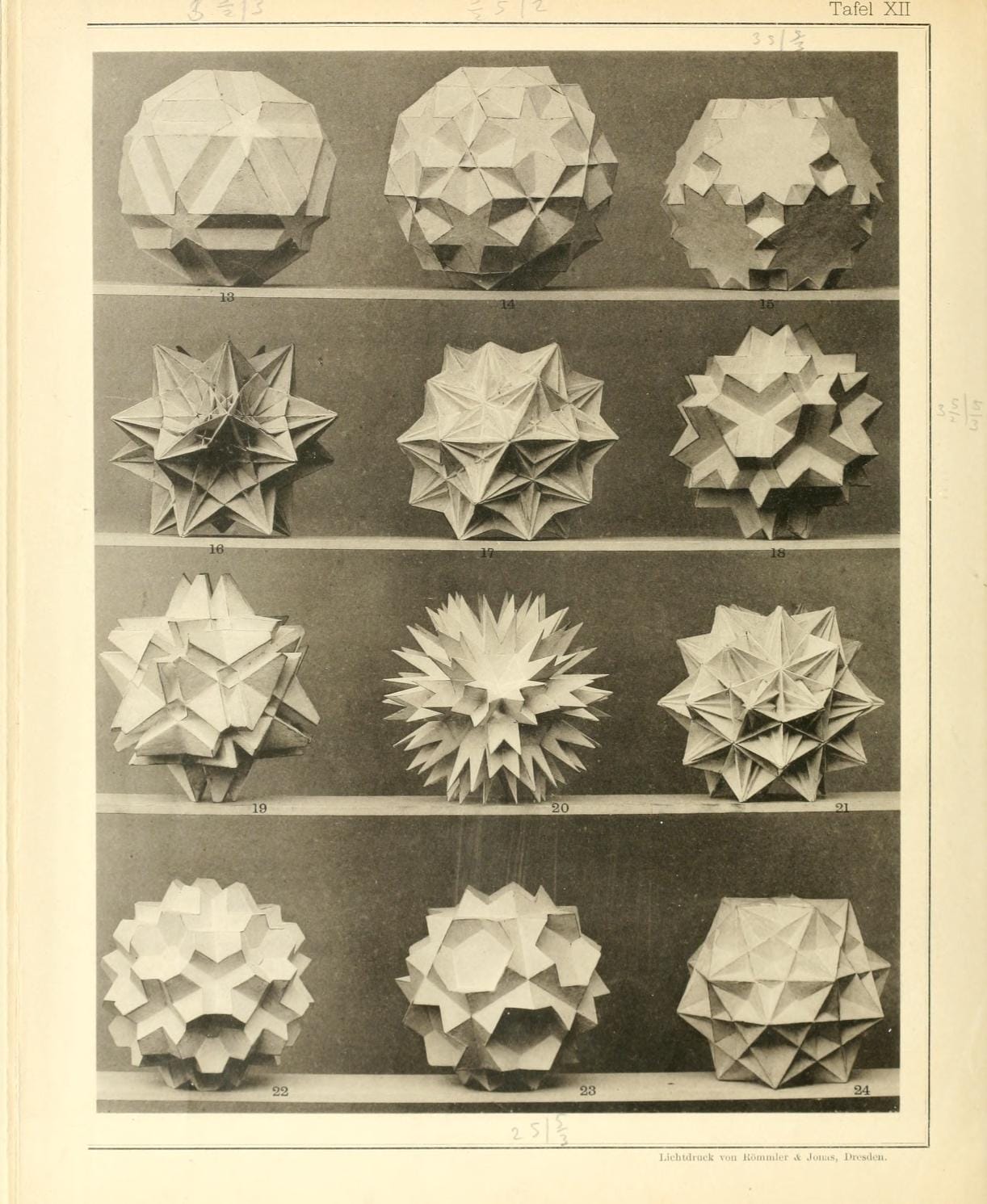If you’ve been using Sketch for a while now, you’ll probably find that the number of documents in your Workspace is growing. And if you share that Workspace with others, that number of documents can grow even faster!
As more and more documents find a home in your Workspace, keeping things organized can be the difference between an easy day at work, or a search party (without any partying). No-one wants to spend their time searching for the right file to pull some ideas from.
To help keep things organized, we introduced Projects — a workflow-agnostic way to group related documents in any way that makes sense to you and your collaborators. For lots of our customers, Projects gave them a simple and scalable solution to organize their Workspace, but we heard from others who needed something more. That’s where Collections come in.
Collections are a secondary level of organization for your Workspace. They live inside Projects and, just like Projects, they’re also completely workflow-agnostic. We don’t make assumptions or automatically categorize your work. Instead, you decide which groupings and criteria make the most sense for your workflow.
With all of this freedom and flexibility, you might be wondering where to start when it comes to organizing your Workspace. So, let’s take a look at three possible ways to use Projects and Collections.
Table of Contents
Organizing by project name and status
If you’re working on a single product or for a single brand, your first level of organization could start with creating Projects for each new project you work on. For example: Summer Sale Campaign, New Website, 2.0 Rebrand.
Inside each Project, you can add a Collection that represents each stage of your design process. For example: Backlog, In Progress, Ready for Review, Ready for Handoff.
This way of organizing your files means that it’s easy for anyone you work with to quickly find the right file. For example, a developer working on a new website build can find everything they need in the New Website Project and the Ready for Handoff Collection.
Organizing by client and project
If you’re working with multiple clients, another way to organize your work is by client (at Project level) and project (at Collections level).
For example, you could have Projects named Acme Co, Big Space Explorations Inc, and Legal Firm LLP. And within each of these projects, you could create a Collection for any new item of work you take on for that client (e.g. Website redesign, New branding, Seasonal ad campaign).
This is where the secondary level of Collections can make a big difference. As the work you do for each client grows, you won’t end up with big ‘buckets’ of files to search through.
Organizing by brand and work type
If you’re a designer working across different brands, organizing your work by brand as Projects level, and then by type of work as Collections, could help to keep things manageable.
In practice, this means your Collections could group together illustrations, branding, website designs, app designs, adverts, and any other type of work inside each brand’s Project.
Organizing your documents this way makes it easy to draw on your old work as inspiration for a new brand or project. In a couple of clicks, you can quickly find all the illustrations for a similar brand and use those to inform your next ideas.
These three organizational methods can kickstart your next Workspace Spring clean, but there are so many more ways to group your documents. It’s all down to what makes the most sense for you, your collaborators, and your workflow. Whatever you choose, Projects and Collections are ready to accommodate it.
Better still, once you’ve set up your Projects and Collections, you’ll see the same neat, organized Workspace wherever you use Sketch — on the Mac, on the web, or your iPhone or iPad.
If you’ve come up with a great way to organize your Workspace using Projects and Collections, why not share it with us over on the community forum? We’d love to see it!